Introduction
In the world of streaming, two names stand out—IPTV Smarters Pro and Kodi. Both are powerful platforms that allow users to stream live TV, movies, shows, and much more. But what if you could combine the best of both worlds? Imagine having the sleek user interface and advanced features of IPTV Smarters Pro while harnessing Kodi’s endless customization options. If you’re looking to do exactly that, you’re in the right place!
In this comprehensive guide, we’ll show you how to use IPTV Smarters Pro with Kodi, giving you access to a vast range of entertainment options. Whether you’re a seasoned IPTV user or new to Kodi, this step-by-step tutorial will make the setup process easy for you. By the end of this post, you’ll know everything about IPTV Smarters Pro, Kodi, and how to integrate them for the ultimate streaming experience.
What is IPTV Smarters Pro?
IPTV Smarters Pro is a popular app that allows users to access live TV channels, on-demand content, and other IPTV services. It’s particularly popular because of its easy-to-use interface, support for multiple formats, and multi-screen capabilities. IPTV Smarters Pro supports a variety of features such as:
EPG (Electronic Program Guide) integration
Video on demand (VOD)
Parental control
External player integration
Catch-up TV
Multi-user support
This app is perfect for those who have IPTV subscriptions and want a smoother, more organized way to access live TV and streaming services.
What is Kodi?
Kodi, on the other hand, is an open-source media player that can play a wide variety of video, audio, and image formats. One of its key strengths is its ability to support third-party add-ons, making it a versatile media hub. Kodi has been around for years and has earned its reputation as a go-to for cord-cutters who want more control over their media libraries.
Kodi supports various add-ons and builds that allow you to access IPTV services, live TV, movies, and TV shows. The software works across multiple platforms, including Android, iOS, Windows, macOS, and Linux.
Why Combine IPTV Smarters Pro with Kodi?
While both IPTV Smarters Pro and Kodi are excellent on their own, combining them creates a seamless and powerful streaming experience. Here’s why:
- Enhanced User Interface: IPTV Smarters Pro has a polished and organized UI, while Kodi offers customization options like themes and skins.
- Better Control Over Content: With IPTV Smarters Pro’s support for EPG and VOD, paired with Kodi’s vast repository of add-ons, you can easily organize and manage your media library.
- Multiple Device Support: Both IPTV Smarters Pro and Kodi are compatible with numerous platforms, so you can enjoy them on smartphones, tablets, PCs, or smart TVs.
- Multi-Screen Streaming: IPTV Smarters Pro has a multi-screen feature that allows you to watch multiple streams simultaneously. Kodi’s platform lets you incorporate this into a larger media hub for ultimate flexibility.
Now that we know the benefits, let’s walk through how to use IPTV Smarters Pro with Kodi.
How to Set Up IPTV Smarters Pro on Kodi
Before we start, it’s important to have both IPTV Smarters Pro and Kodi installed on your device. Here’s a step-by-step guide to integrating IPTV Smarters Pro into Kodi.
Step 1: Install Kodi
- Go to the official Kodi website and download the version that is compatible with your device.
- Follow the on-screen instructions to install Kodi on your system.
- After installation, open Kodi.
Step 2: Install the PVR IPTV Simple Client Add-on
To integrate IPTV services with Kodi, you’ll need to install the PVR IPTV Simple Client add-on. Here’s how:
- Open Kodi and navigate to the Add-ons section on the left-hand menu.
- Click on the Package icon in the top-left corner.
- Select Install from the repository.
- Scroll down and select PVR Clients.
- Find and click PVR IPTV Simple Client.
- Click Install and wait for the add-on to be installed.
- Once installed, click on Configure.
Step 3: Configure IPTV Smarters Pro in Kodi
Now that PVR IPTV Simple Client is installed, you’ll need to input your IPTV Smarters Pro credentials and M3U playlist.
- In the Configure section of the PVR IPTV Simple Client, select General.
- Click on the M3U Playlist URL and enter the M3U URL provided by your IPTV Smarters Pro service provider.
- If you have an EPG URL, you can enter it under EPG Settings.
- Once done, click OK and return to the Kodi home screen.
- Now go to TV in the Kodi main menu, and you should see your IPTV channels populate.
- You can now stream live TV channels directly through Kodi using IPTV Smarters Pro.
Step 4: Customizing Your Kodi Experience
Kodi offers a wide range of customization options. To enhance your experience further, consider the following:
Install Add-ons: Browse through Kodi’s official repository and third-party repositories to install add-ons that offer additional content such as movies, sports, and international channels.
Use Skins and Themes: Change the look and feel of Kodi by installing different skins from the settings menu.
Integrate Other Streaming Services: You can add services like YouTube, Netflix, and Amazon Prime to Kodi by installing their respective add-ons.
Step 5: Setting Up IPTV Smarters Pro as a Standalone App (Optional)
If you prefer to use IPTV Smarters Pro separately, it’s also possible to run both Kodi and IPTV Smarters Pro side by side. This is particularly useful if you want to switch between Kodi’s add-ons and IPTV Smarters Pro’s live channels without fully integrating the two.
- Install IPTV Smarters Pro from the Google Play Store or Apple App Store.
- Once installed, input your IPTV credentials, including username, password, and M3U URL.
- Customize the app based on your preferences, and enjoy the sleek interface and features exclusive to IPTV Smarters Pro.
Common Issues and Troubleshooting
- Buffering or Streaming Delays: If you experience buffering issues, check your internet connection or try lowering the stream quality. Also, ensure your IPTV service provider is reliable.
- Channels Not Loading: If your channels aren’t showing up in Kodi, double-check the M3U playlist URL or EPG URL entered during setup.
- Error Messages in Kodi: Sometimes, Kodi users may see error messages due to incompatible add-ons or outdated versions of the software. Keep Kodi and its add-ons up to date to avoid this issue.
Conclusion
Combining IPTV Smarters Pro with Kodi opens up a world of possibilities for streaming live TV, movies, shows, and much more. IPTV Smarters Pro brings organization and ease of use, while Kodi provides the versatility of add-ons and endless customization. By following this guide, you should now have a fully integrated system that lets you access both IPTV services and other media content all in one place.
If you’re serious about cutting the cord or just looking for a more organized way to stream your favorite channels, IPTV Smarters Pro with Kodi is an unbeatable combination.




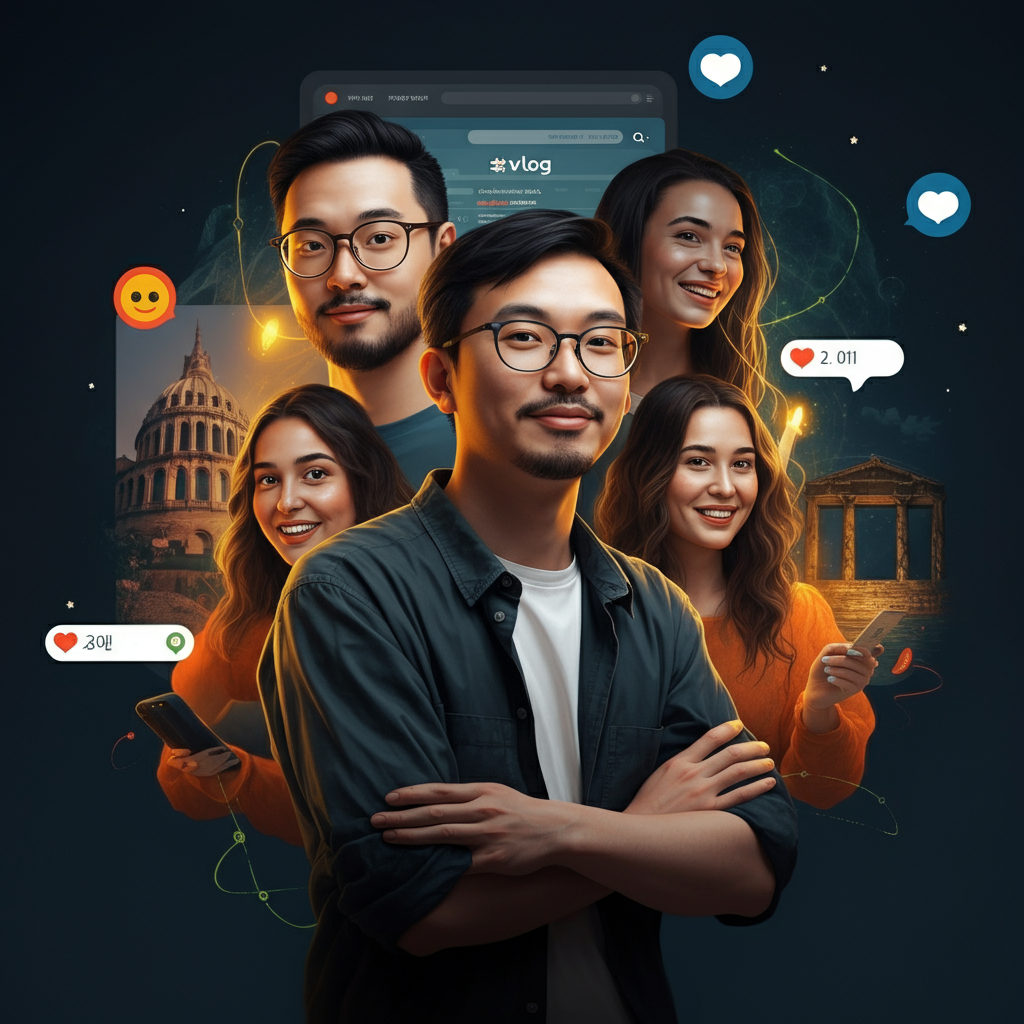


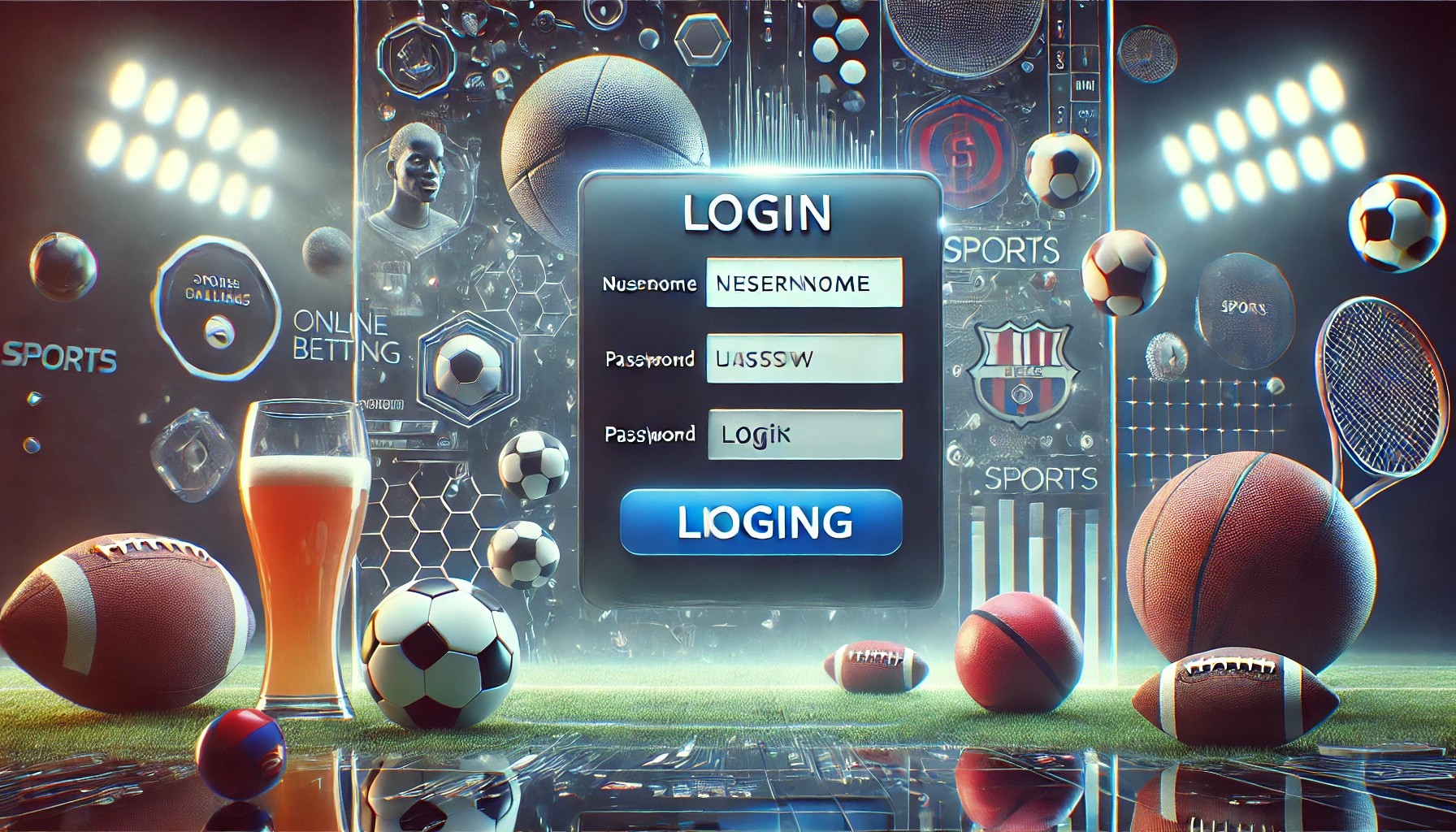

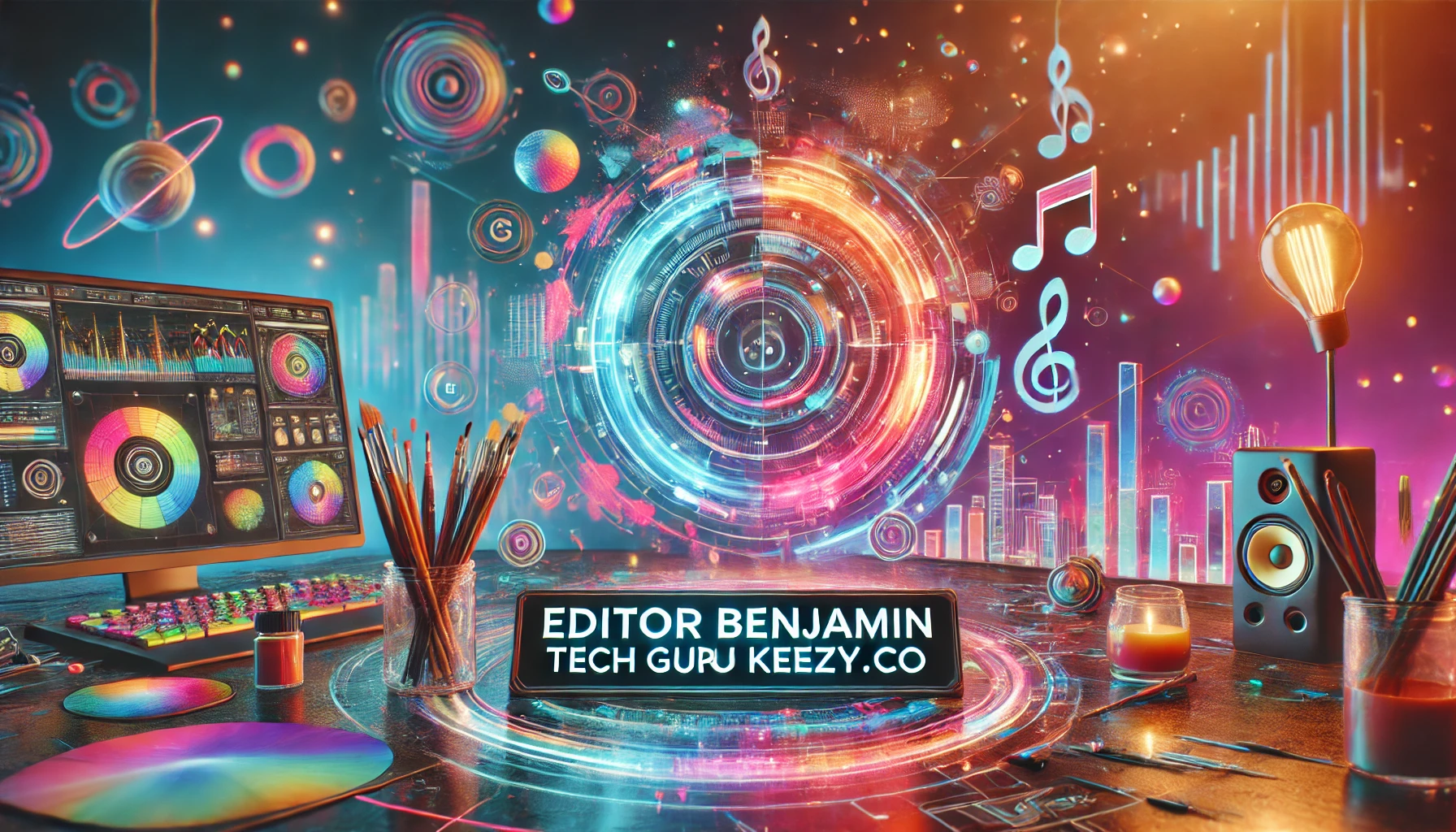
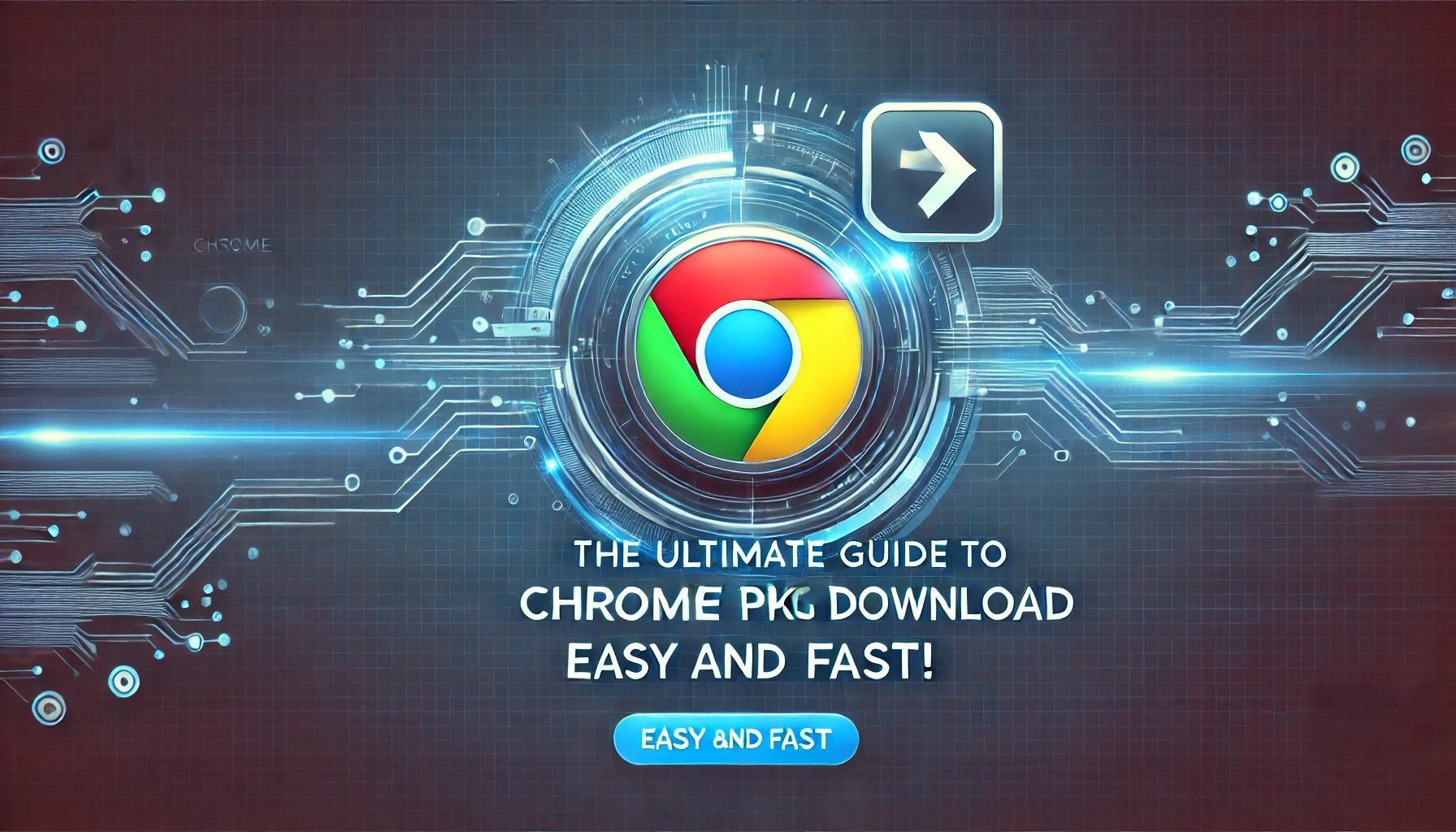
1 thought on “How to Use IPTV Smarters Pro with Kodi: A Complete Guide<gwmw style="display:none;"></gwmw>”