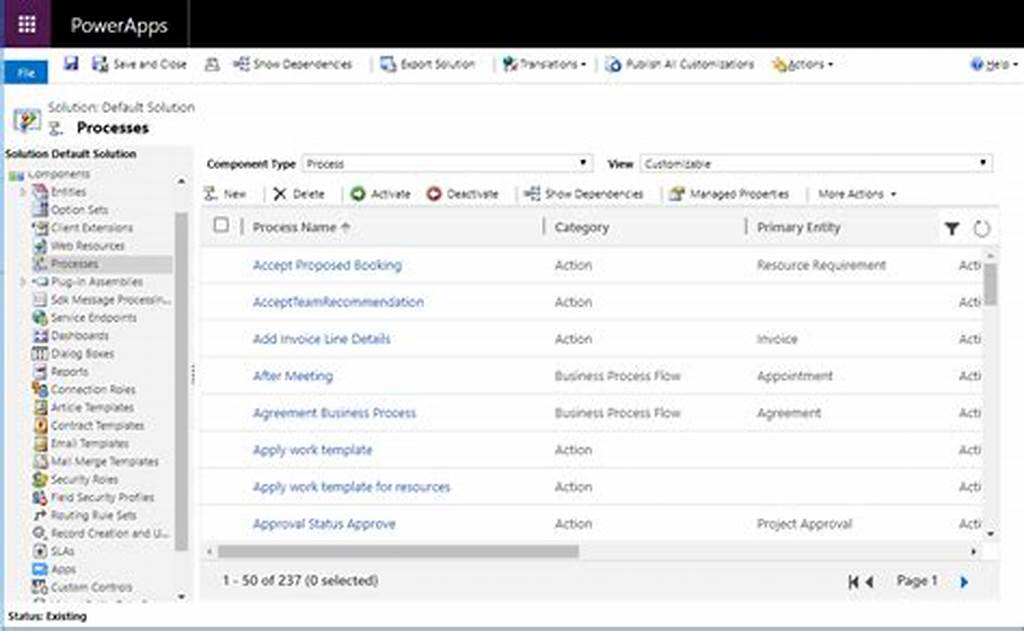Get a comprehensive guide to the Dynamics 365 API Status “Created”, including its purpose, benefits, and best practices for data integration. Learn how Dynamics 365 API status updates can improve your business processes, ensuring smooth data flow and optimal system performance.
Introduction
If you’re working with Microsoft Dynamics 365 and integrating it with other applications, you’re probably familiar with the Dynamics 365 API. But do you know what it means when a status reads “Created”? This little status can tell you a lot about the process of data creation and tracking within the system. It’s more than just a confirmation that something’s been added—it’s a key component of managing data flow efficiently.
In this blog post, we’ll explore the Dynamics 365 API status “Created” and why it’s important. We’ll cover what this status means, when it’s applied, and how it affects your data integration processes. By the end, you’ll have a clear understanding of this status and how to use it effectively in your workflows.
What Is Dynamics 365 API Status “Created”?
The “Created” status in Dynamics 365 API signifies that a new record or data entry has been successfully added to the system. When you or an automated process submits a request to create a new entry in Dynamics 365, the API confirms this by returning a “Created” status.
Why Does the “Created” Status Matter?
Understanding when and why this status appears is important for developers, project managers, and business analysts. It’s an indicator that:
- Data integration has been successful.
- The system has acknowledged the entry, meaning data is now available in Dynamics 365.
- Future operations (like updates or reads) can now proceed on the created record.
In short, this status tells you that your data creation request has worked, allowing you to confidently move forward with additional data processes or integrations.
How the “Created” Status Works in Dynamics 365 API
To use the “Created” status effectively, it’s helpful to understand how the Dynamics 365 API processes data creation requests. Here’s a quick look at how it works:
- Data Request Initiation: You or your application sends a data creation request to Dynamics 365.
- Data Verification: Dynamics 365 verifies the request to ensure it meets all required fields and conditions.
- Status Returned: Once verified, the API returns a “Created” status, confirming successful data entry.
This process ensures that data is accurate, compliant, and available for immediate use in the system.
Example of the “Created” Status in Use
For instance, if you’re creating a new customer profile, the “Created” status confirms that the profile has been successfully stored. This allows you to move forward with activities like adding contact details, linking orders, or associating the customer with specific products.
Benefits of the “Created” Status in Dynamics 365 API
The “Created” status isn’t just a technical detail—it provides key benefits to your business processes.
1. Assurance of Successful Data Entry
- The status provides immediate confirmation that data has been stored correctly, giving you peace of mind that information won’t be lost.
2. Efficiency in Data Workflows
- When you know data has been successfully created, you can immediately proceed with further actions, like updates or tracking.
3. Improved Data Tracking and Auditing
- The status serves as a timestamped record of data entry, making it easier to track data history and perform audits if necessary.
4. Enhanced Error Management
- If a record fails to be created, the API will return an error instead of the “Created” status, alerting you to troubleshoot issues like missing fields or incorrect data types.
These benefits make the “Created” status a key part of managing data integrity and consistency across applications.
How to Troubleshoot Common “Created” Status Issues
Even though the “Created” status is straightforward, you might encounter issues with it on occasion. Here are some common troubleshooting tips.
1. Missing Fields
- If the required fields aren’t provided, the API might not return the “Created” status. Double-check to ensure all necessary fields are filled out.
2. Invalid Data Formats
- Dynamics 365 has specific data formats for different fields. Check that your data follows the required format (e.g., correct date formats or number formats).
3. Connection Issues
- Network or API connectivity problems can prevent a successful data creation request. Ensure your application has a stable connection to Dynamics 365.
4. API Permissions
- Sometimes, insufficient permissions on the API level can block data creation. Make sure your API credentials have the necessary permissions to create records.
Best Practices to Avoid Issues
- Double-check Required Fields: Review the necessary fields to ensure each request has what it needs.
- Format Data Correctly: Adhere to the data types and formats required by Dynamics 365.
- Test Connectivity Regularly: Schedule periodic tests to verify stable API connections.
- Use Error Handling in Your Code: Proper error-handling can help detect missing fields or permissions early on.
Best Practices for Using Dynamics 365 API “Created” Status in Integrations
If you’re using the “Created” status in an integration with other systems, here are some best practices to keep in mind:
1. Monitor Status Responses
- Regularly monitor the status responses from Dynamics 365 to confirm successful data creation. This can alert you to issues early, preventing data discrepancies.
2. Implement Automated Logging
- Set up automated logging of “Created” statuses for data tracking. This can simplify troubleshooting by providing a clear history of each data creation event.
3. Handle Errors in Real Time
- Integrate error handling that can react when a “Created” status isn’t returned. This enables your system to alert you or retry the request.
4. Align Data Across Systems
- If you’re integrating Dynamics 365 with another system, ensure data formats are aligned. This prevents issues with incompatible data that could stop a “Created” status from being returned.
Using these practices can make your integrations more reliable, ensuring data flows smoothly across your systems.
Conclusion
The Dynamics 365 API “Created” status may seem simple, but it plays a crucial role in data integration and management. By confirming successful data entry, this status allows you to maintain efficient, accurate workflows that keep your business moving forward. When you know what this status represents and how to use it, you can troubleshoot issues, improve data consistency, and keep your integrations running smoothly.
To get the most out of your Dynamics 365 integrations, be sure to monitor status responses, handle errors proactively, and align data formats across systems. Following these steps ensures that each “Created” status signifies not only a new record but a seamless flow of accurate data across your organization.
FAQs
1. What does “Created” status mean in Dynamics 365 API?
- The “Created” status means that a new record has been successfully added to Dynamics 365, confirming successful data entry.
2. Why is the “Created” status important?
- This status provides confirmation of data entry, allowing you to proceed with other actions confidently and helping ensure data consistency.
3. What should I do if I don’t see a “Created” status?
- First, check that all required fields are filled and data formats are correct. Also, ensure you have the necessary API permissions and a stable connection.
4. Can the “Created” status help with data auditing?
- Yes, the “Created” status acts as a timestamped record, helping you track data history and providing a trail for auditing purposes.
5. How can I troubleshoot missing “Created” statuses in integrations?
- Monitor API responses, use automated error handling, and verify that all data fields and formats align with Dynamics 365 requirements.
Published By: